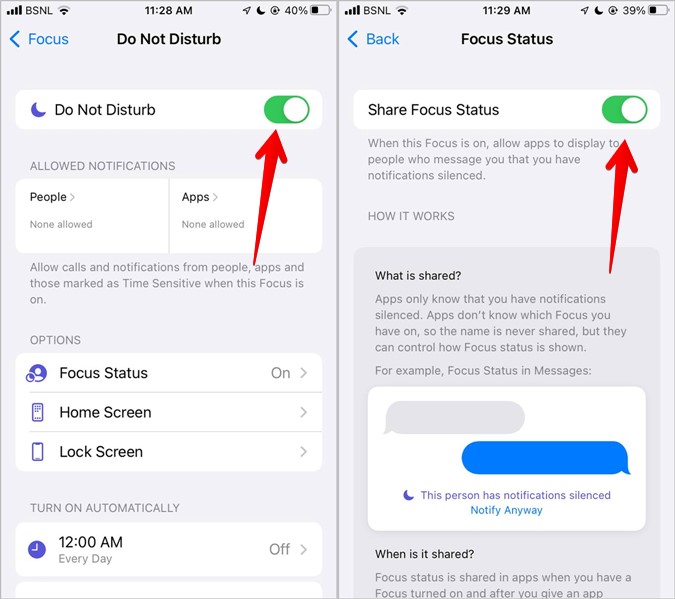What is iphone share focus status?
Apple’s new Focus mode, introduced with iOS 15, helps you reduce distractions by limiting notifications. It’s a great way to get some work done or get a good night’s sleep without being interrupted by unwanted notifications and alerts.
However, it can be annoying when people are unable to message you when you’re in Focus mode. To help solve this, iOS lets you share your Focus status on a contact-by-contact basis.
What is it?
What is iphone share focus status?
In iOS 15, Apple introduced Focus mode, which lets you silence notifications and calls on your iPhone when you want to focus on a specific task. It’s also a great way to limit distractions when you’re working, driving, or sleeping.
But while it’s great to be able to put your phone down and not have all of those notifications and phone calls interrupting you, there’s a few things that you may need to know before using this feature. For one, this feature will inform people trying to text you that you are in Focus mode and will be unable to respond right away.
However, you can set up urgent notifications so that contacts will be able to push through a message if it’s important or there is an emergency. These notifications can be turned on when you first create a Focus mode or adjusted later in settings.
Thankfully, iOS allows you to disable this sharing from a contact-by-contact basis. To do this, open the Messages app and tap on the profile icon for the person you want to prevent from bypassing your Focus mode.
If you don’t see the option, it could be that the Messages app has been disabled inside iOS’ privacy settings. If you do, re-enable it and the Share Focus Status toggle will show up again.
As long as your iPhone’s Messages app is enabled in iOS’ privacy settings, you can also disable this feature on a contact-by-contact basis. Once you access someone’s contact info inside the Messages app, you can disable it by tapping on the person’s name or profile picture at the top of the screen.
While this feature will alert your contacts that you’re in a Focus mode and won’t be able to respond to their messages right away, it doesn’t tell them the type of Focus mode you’re in (e.g., Sleep or Work).
But it’s still worth noting that you can also turn on a more discreet notification option called “Time Sensitive Notifications,” which will let contacts and apps send immediate notifications even while your iPhone is in Focus mode. This feature is especially helpful if you’re using the Work or Personal Focus modes, as it means that contacts will be able to contact you in case they need urgent help or support.
How does it work?
When you enable Focus mode on your iPhone, people can get a hint that you are busy and need some time off. This feature is a great way to avoid misunderstandings, and helps protect you from unwanted distractions when you are focused on something important.
Apple phones come with several different focus modes, which allow you to temporarily disable certain notifications from apps and contacts. This helps you hunker down and focus on the task at hand, whether that’s working, driving, or sleeping. You can even set Focus modes to be automatically activated or disabled based on specific events, like when you start an app or connect your phone to your car’s Bluetooth speaker.
One of the best features of iOS 15 is that it allows you to share your Focus status with other users. This feature can be turned on from within the Messages app and is available to all Apple devices. However, only users who have sent you a text message recently can see your Focus status.
You can use this feature to let others know when you’re busy or not available, allowing them to contact you only via a different channel. This includes letting colleagues and family members know that you can only be reached through an emergency call, or by a text message – think, if your kid is in the hospital, you may not want to receive every single notification that comes in.
In addition to this, you can also set up a feature called ‘Time Sensitive Notifications’ to ensure that urgent notifications and calls reach you at the right time while you are in Focus mode. To do this, you need to open Settings and tap ‘Focus’ then ‘Allowed Notifications’ and turn on the ‘Time Sensitive’ toggle.
Another way to share your focus status is by enabling the ‘Share’ option inside compatible apps. This is the same way you might tell a friend that you’re going to Netflix and chill, albeit on a much larger scale.
If you turn on ‘Share’, other users will see a banner that says “has notifications silenced” in supported chat apps such as iMessage. This enables them to send you a message knowing that it will be muted, or wait for you to reply.
How can I stop sharing my focus status?
Focus mode is a great feature that allows you to block distracting apps and notifications on your device. It’s also designed to help you focus when you need to work or get some rest. However, if you’re not happy about the way Focus Mode shares your status with others, there are ways to stop it from happening.
First of all, you can turn off the focus status sharing feature in Settings. The switch is located under the “Focus” tab. This will stop all Messages and other apps from showing the user has notifications silenced message to anyone who tries to send you a message in these apps.
You can also disable share across devices on your iPhone or iPad to stop iOS from sharing your focus status with other devices linked to your Apple ID. You can do this in Settings > Focus on your phone or in System Preferences > Notifications & Focus on your Mac.
This will allow your friends and family to see that you’re in focus mode, but will prevent them from sending you a message. If you have a lot of people who want to message you while you’re in focus mode, this may not be the best choice for you.
In addition to turning off the share feature, you can also choose which people are allowed to see your focus status. This is especially helpful if you don’t want to share your focus status with everyone.
To do this, open your Messages app on your iOS device and find the chat with the person you wish to silence. Tap on their profile icon and then switch the ‘Share Focus Status’ toggle off.
Then, these contacts won’t be able to bypass your restriction and will not be able to use the Notify Anyway option. This will prevent any misunderstandings from occurring.
You can also choose to enable or disable the share feature for specific Focus Modes. For example, you can have it off for Sleep or Personal but on for Work or Driving.
As mentioned before, it’s important to share your focus status with certain contacts. This can help avoid misunderstandings from occurring when you’re busy and don’t reply to their texts. You can use this feature with people who appreciate your downtime and don’t bug you unless it’s necessary.
Why is it important to share my focus status?
If you’re an iOS or Mac user, you may have seen a new feature called “Share Focus Status” on your device. This is a great way to let your contacts know when you are unavailable to respond to messages and calls.
You can share your Focus status with anyone using a supported app on your iPhone or iPad, such as Apple’s Messages app, or third-party apps that support the feature. This will make people aware that you’re busy and that they should wait for a response or send their message later.
Moreover, you can also set up a Focus mode that automatically silences notifications when you’re working on a task, or if you have an important meeting. If you’re a remote worker, or if you work in an open office environment, this feature can help to minimize interruptions and distractions.
To use this feature, you first need to enable it on your device. You can do this by opening System Preferences and clicking on the Notifications & Focus tab. Then, toggle the switch for “Enable Focus Status” to the on position.
Next, you’ll want to decide which Focus modes you want to share with your contacts. You can choose from Do Not Disturb, Driving, Personal, Sleep, or Work.
Once you’ve selected the Focus mode that you want to share, tap on the button next to it. You’ll see a list of your contact’s phone numbers and email addresses.
Note: You must have a valid email address or phone number to use this feature. If you don’t, you won’t be able to set up a focus mode for your contact, and they won’t be able to see your status on their Mac.
As soon as you enable a Focus mode, it will be available to all your contacts on that device. In addition, you can set it up to automatically run on certain times or schedules, and you can even add a custom note to let your contacts know what you’re doing.
If you’re a business owner, this feature can be helpful for communicating with your team members and knowing when they’re available or busy. It can also help to minimize distractions and ensure that everyone is on the same page.